Audio set up for Windows and Mac - Mobiles and tablets do not need a setup.
1. Log into your account.
2. Go to the SAKURA Lounge
3. Do the audio setup. ★Older Version of Electa ★New Version of Electa
- Step 1
Enter the SAKURA lounge and click spanner icon to start Audio Wizard.

- Step 2
Click [Play] to test your earphone or headphone sound.
If you can not hear the audio message, click the drop-down button to select your playback device .
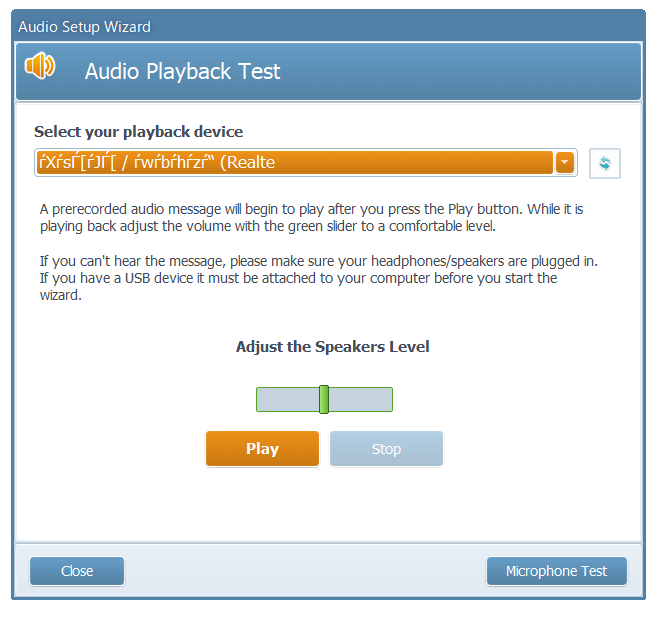
- Step 3
Next click on the [Microphone Test] .
Click [Start Mic] and talk into your microphone, you should see the meter moving.
If the meter does not move, click the drop-down button to select your microphone .
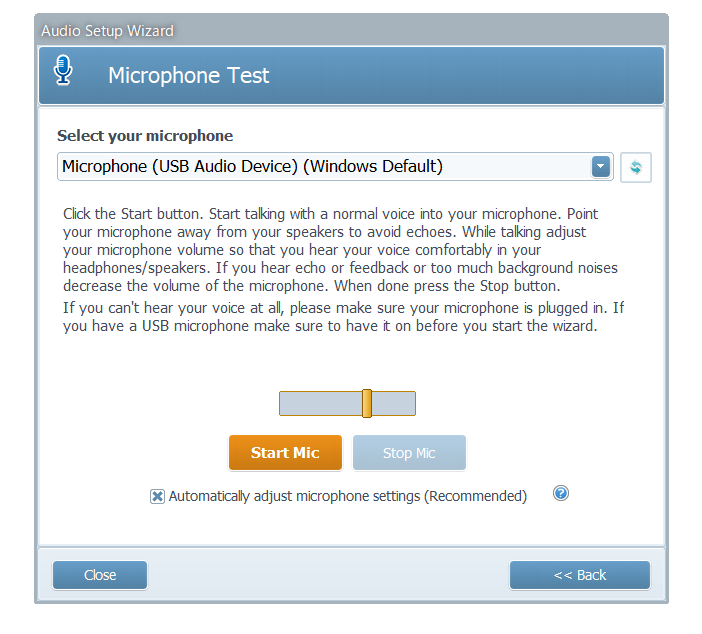
___________________________________________________________________
- Step 1
Enter the SAKURA lounge and click on 3 dots and selects Audio test.
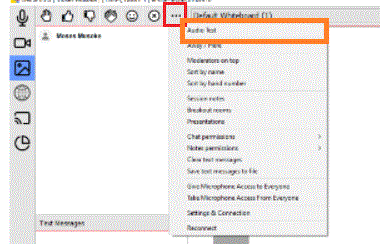
- Step 2
Click [Play] to test your earphone or headphone sound.
If you can not hear the audio message, click the drop-down button to select your playback device .
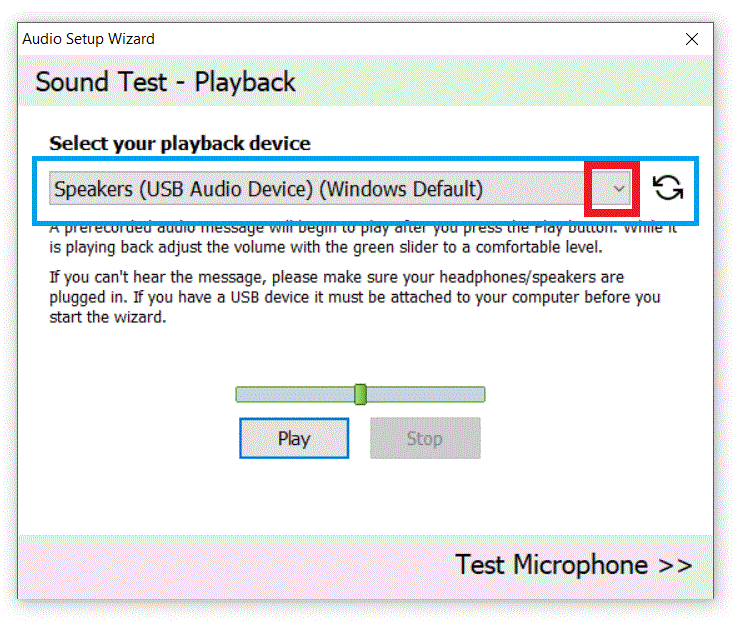
- Step 3
Next click on the [Sound Test - Microphone] .
Click [Start Mic] and talk into your microphone, you should see the meter moving.
If the meter does not move, click the drop-down button to select your microphone .
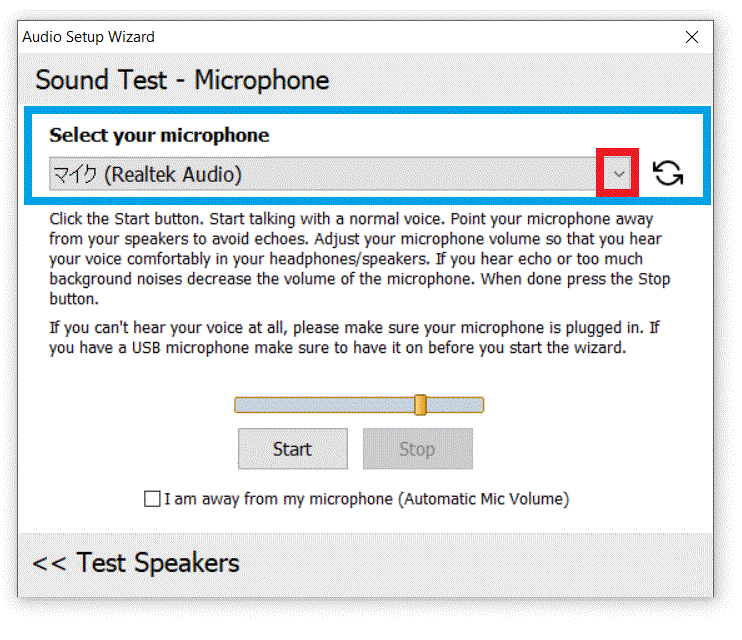
___________________________________________________________________

